Have you ever wondered how websites come to life? It all starts with three essential tools: HTML, CSS & JavaScript. These technologies form the backbone of every website you visit. Did you know that CSS is used in over 95% of websites, and JavaScript powers interactive features on nearly 97.6% of them? It’s no exaggeration to say they’re the building blocks of the web.
Learning these skills step by step can make the process less overwhelming. By focusing on one layer at a time, you’ll build a strong foundation and gain confidence as you go. Remember, even the most skilled developers started as beginners. With practice and patience, you can create something amazing too.
Let’s learn HTML, CSS & JavaScript Crash Course for Beginners together. You’ve got this!
Key Takeaways
- HTML, CSS, and JavaScript are the main tools for websites. HTML builds the structure, CSS makes it look nice, and JavaScript makes it interactive.
- Start learning by focusing on HTML first. Learn about tags, elements, and attributes to build a strong base.
- Practice often! Create small projects like personal pages or simple to-do lists. This helps you use what you learn and feel more confident.
- Use easy resources like W3Schools, FreeCodeCamp, or YouTube. Find lessons that fit how you like to learn.
- Share your work on GitHub and make a portfolio. This shows your skills and helps you get noticed by employers.
Why Learn HTML, CSS & JavaScript in 2025?
What are HTML, CSS & JavaScript?
Before starting web development, know what HTML, CSS & JavaScript do. These three tools work together to make websites. Here’s a simple explanation:
| Technology | What It Is | What It Does |
|---|---|---|
| HTML | Hypertext Markup Language, the base of web pages. | Creates the structure and content of websites. |
| CSS | Cascading Style Sheets, used for website design. | Adds layout, colors, and styles to web pages. |
| JavaScript | A programming language for interactive features. | Makes websites dynamic and fun to use. |
Think of HTML as the skeleton, CSS as the outer look, and JavaScript as the movement.
How these technologies work together to create websites
When you mix HTML, CSS & JavaScript, you can make websites that look great and work well. Here’s how they team up:
- HTML builds the structure and adds content.
- CSS makes the site look nice with colors and styles.
- JavaScript adds actions and interactive features.
For example, HTML creates a button, CSS makes it colorful, and JavaScript lets you click it. Together, they make websites fun and easy to use.
Essential tools to get started (text editors, browsers, etc.)
To begin learning, you’ll need some helpful tools. Here are a few beginner-friendly ones:
- Text Editors:
- Sublime Text: Simple and fast to use.
- Atom: Free and easy to customize.
- Browsers with Developer Tools:
- Google Chrome: Lets you check and fix your code.
- Online Platforms:
- CodePen: Test HTML, CSS, and JavaScript live.
- Version Control:
- GitHub: Save and share your projects online.
These tools will help you learn step by step. Don’t rush—take your time and enjoy the process!
Learning HTML: The First Step in Web Development
HTML is the starting point for making websites. It’s like the base of a house—it gives structure and holds everything together. Without it, there’s nothing to build on. That’s why learning HTML is so important when starting web development. Once you know the basics, you’ll feel ready to learn CSS and JavaScript.
Key concepts to master (tags, elements, attributes, structure)
To begin with HTML, you need to understand some key ideas. These are the main parts of every webpage:
- Tags: Tags are like labels that define parts of your page. For example,
<h1>is for titles, and<p>is for text paragraphs. - Elements: An element includes a start tag, content, and an end tag. For instance,
<h1>Hello, World!</h1>is a complete element. - Attributes: Attributes give extra details about an element. For example,
<img src="image.jpg" alt="A nice picture">usessrcto show the image file andaltto describe it. - Structure: HTML pages are arranged like a family tree, with elements inside other elements. This setup makes your content clear and easy to follow.
Using these ideas, you can make text, lists, tables, and even add pictures or forms. HTML also helps explain your content, making it easier for people and search engines to understand.
Best resources for learning HTML in 2025 (W3Schools, YouTube, etc.)
You don’t need to spend money to learn HTML. Many free and low-cost tools can help you:
- W3Schools: A popular site for beginners with simple lessons and examples.
- YouTube: Channels like “Traversy Media” and “The Net Ninja” have great video guides.
- FreeCodeCamp: Their beginner-friendly course teaches HTML through projects.
- MDN Web Docs: Mozilla’s site has detailed guides for learning HTML.
- HTML CSS JS Crash Course for Beginners: Find online courses that teach all three tools together.
These options fit different learning styles. Choose what works best for you—whether it’s reading, watching videos, or practicing hands-on.
Practice project: Build a simple personal webpage
The best way to learn HTML is by trying it out. Start with a small project: make your own personal webpage. Follow these steps:
- Create a file: Open a text editor like Sublime Text or Atom. Save a new file with
.htmlat the end. - Add a basic layout: Use this starter code:
<!DOCTYPE html> <html> <head> <title>My Personal Webpage</title> </head> <body> <h1>Welcome to My Page</h1> <p>Hello! My name is [Your Name].</p> </body> </html> - Personalize it: Add sections like “About Me,” a list of hobbies, or a favorite saying.
- View it in a browser: Open the file in your browser to see how it looks.
This project will help you practice tags, elements, and attributes. Plus, you’ll have a cool webpage to show off.
Pro Tip: Don’t stress about perfection. Focus on learning and having fun. You can always make it better later as you improve.
Mastering CSS: Designing Beautiful Web Pages
CSS, or Cascading Style Sheets, lets you get creative. It changes plain HTML into colorful, stylish web pages. Think of HTML as the bones and CSS as the clothes and design. CSS makes your website look neat and professional. Let’s learn how to use it to make amazing websites.
Core topics to focus on (selectors, properties, box model, layouts)
To start with CSS, focus on these important ideas:
- Selectors: These tell CSS what part of HTML to style. For example,
h1styles all<h1>tags, and.class-namestyles items with a class. - Properties: These are the changes you make, like
color,font-size, ormargin. - Box Model: Every CSS element is a box. Learn about padding, borders, and margins to control spacing.
- Layouts: Use tools like Flexbox and CSS Grid. They help you create designs that work on all devices.
Learning these basics will help you make websites that look great and work well.
Did you know? Cool CSS tricks like animations and transitions make websites more fun. They also keep your designs up-to-date with new web standards.
Recommended resources for CSS (Codecademy, Coursera, etc.)
Learning CSS can be simple with the right tools. Here are some great places to start:
- Codecademy: Practice CSS with their fun projects.
- Coursera: The course “HTML, CSS & Javascript for Web Developers” has a great CSS section.
- FreeCodeCamp: Their lessons and projects are easy for beginners.
- MDN Web Docs: Mozilla’s guides are detailed and helpful for learning CSS.
These resources fit different learning styles, whether you like videos, reading, or hands-on practice.
Practice project: Create a styled portfolio page
The best way to learn CSS is by making something useful. A styled portfolio page is a great project to show off your skills. Here’s how to do it:
- Start with HTML: Build sections like “About Me,” “Projects,” and “Contact.”
- Add CSS for styling: Use Flexbox or CSS Grid for a layout that adjusts to any screen. Try different colors, fonts, and spacing to make it look nice.
- Include animations: Add hover effects or smooth transitions to buttons and links.
- Test responsiveness: Check that your page looks good on phones and computers.
Pro Tip: A good design makes people stay on your site. Studies show 88% of users leave if a site is hard to use. Keep it clean and easy to navigate.
By finishing this project, you’ll learn CSS and have a cool portfolio to share with others.
JavaScript Basics: Adding Interactivity to Your Websites
JavaScript makes websites exciting and interactive. It turns plain pages into ones that respond to user actions. For example, it can make buttons react when clicked or check if a form is filled correctly. JavaScript helps websites feel alive and fun to use. Let’s see why it’s so important and how you can start learning it today.
Why JavaScript is essential for modern web development
JavaScript is used everywhere online. It’s the most popular programming language, powering almost all websites. Big sites like Google and YouTube depend on JavaScript for their interactive features.
Here’s why JavaScript matters:
- Front-end magic: It adds fun features like animations, pop-ups, and sliders.
- Back-end power: Tools like Node.js let developers use JavaScript for servers.
- Universal application: Both small startups and big companies rely on it.
Without JavaScript, websites would be boring and static. It’s the secret to making pages engaging and keeping users interested.
Fun Fact: Before JavaScript, websites couldn’t respond to user actions. Now, they can change instantly based on what users do.
Key topics to learn (variables, functions, DOM manipulation)
Learning JavaScript can seem hard, but breaking it into small parts helps. Focus on these main ideas to get started:
- Variables, Data Types, and Operators:
Variables save information for later use. For example:let name = "John"; console.log("Hello, " + name);This code stores “John” and shows a greeting. - Functions and Scopes:
Functions are blocks of code you can reuse. They keep your programs neat. For example:function greetUser(name) { return "Hello, " + name; } console.log(greetUser("Alice"));Scopes decide where variables can be used in your code. - DOM Manipulation:
The DOM lets JavaScript change HTML elements. You can update text, styles, or add new items. For example:document.getElementById("myButton").addEventListener("click", function() { alert("Button clicked!"); });This code makes a button show a message when clicked.
Learning these basics will help you create websites that are fun and easy to use.
Pro Tip: Start small by practicing tasks like changing text or adding buttons. This builds your confidence with JavaScript.
Beginner-friendly resources for JavaScript (LinkedIn Learning, tutorials)
You can learn JavaScript easily with beginner-friendly tools. Here are some great options:
- LinkedIn Learning: Offers clear and simple courses for beginners.
- FreeCodeCamp: Lets you practice with projects while learning.
- YouTube: Channels like “Traversy Media” explain JavaScript step by step.
- MDN Web Docs: Mozilla’s guides are detailed and easy to follow.
- Codecademy: Provides fun, interactive lessons for beginners.
JavaScript has been the top programming language for years. Over half of developers use it often, making it a valuable skill to learn.
Motivational Note: Don’t give up if it feels hard at first. Everyone starts as a beginner. Keep practicing, and soon you’ll be creating amazing things!
Practice project: Build a simple interactive to-do list.
Ready to bring your JavaScript skills to life? Let’s build a simple interactive to-do list! This project is perfect for beginners and will teach you how to use JavaScript to manipulate the DOM, handle user input, and create dynamic features. By the end, you’ll have a functional to-do list you can show off or even expand further. Let’s get started! 🚀
Step 1: Set up your HTML structure
First, you’ll need a basic HTML file to hold your to-do list. Open your text editor and create a new file called todo.html. Add the following code to set up the structure:
<!DOCTYPE html>
<html lang="en">
<head>
<meta charset="UTF-8">
<meta name="viewport" content="width=device-width, initial-scale=1.0">
<title>To-Do List</title>
<style>
body {
font-family: Arial, sans-serif;
margin: 20px;
}
.todo-container {
max-width: 400px;
margin: auto;
}
ul {
padding: 0;
list-style-type: none;
}
li {
background: #f4f4f4;
margin: 5px 0;
padding: 10px;
border-radius: 5px;
display: flex;
justify-content: space-between;
}
button {
background: red;
color: white;
border: none;
border-radius: 3px;
cursor: pointer;
}
</style>
</head>
<body>
<div class="todo-container">
<h1>My To-Do List</h1>
<input type="text" id="todo-input" placeholder="Add a new task">
<button id="add-btn">Add</button>
<ul id="todo-list"></ul>
</div>
<script src="todo.js"></script>
</body>
</html>
Tip: The
<style>section adds some basic CSS to make your to-do list look neat. You can tweak it later to match your style!
Step 2: Write the JavaScript logic
Now, let’s add the magic with JavaScript. Create a new file called todo.js in the same folder as your HTML file. This file will handle all the interactivity. Copy and paste the following code:
// Select elements from the DOM
const input = document.getElementById('todo-input');
const addButton = document.getElementById('add-btn');
const todoList = document.getElementById('todo-list');
// Function to add a new task
function addTask() {
const taskText = input.value.trim(); // Get the input value and remove extra spaces
if (taskText === '') {
alert('Please enter a task!');
return;
}
// Create a new list item
const listItem = document.createElement('li');
listItem.textContent = taskText;
// Add a delete button to the task
const deleteButton = document.createElement('button');
deleteButton.textContent = 'Delete';
deleteButton.onclick = function () {
todoList.removeChild(listItem); // Remove the task when the button is clicked
};
// Add the delete button to the list item
listItem.appendChild(deleteButton);
// Add the list item to the to-do list
todoList.appendChild(listItem);
// Clear the input field
input.value = '';
}
// Add an event listener to the "Add" button
addButton.addEventListener('click', addTask);
// Optional: Add functionality to press "Enter" to add a task
input.addEventListener('keypress', function (event) {
if (event.key === 'Enter') {
addTask();
}
});
Pro Tip: Notice how we used
addEventListenerto handle button clicks and keypresses. This is a common way to make your website interactive.
Step 3: Test your to-do list
Save both files and open todo.html in your browser. Try adding tasks by typing in the input box and clicking the “Add” button. You can also press “Enter” to add tasks quickly. Each task will appear as a list item with a “Delete” button. Click “Delete” to remove a task.
🎉 Congratulations! You’ve just built your first interactive to-do list.
Step 4: Customize and expand
Want to take your project to the next level? Here are some ideas to improve your to-do list:
- Add a “Clear All” button: Let users delete all tasks at once.
- Save tasks: Use
localStorageto save tasks so they don’t disappear when the page reloads. - Mark tasks as complete: Add a checkbox to mark tasks as done.
- Style it up: Use CSS to make your to-do list look more professional.
Challenge: Try adding one of these features on your own. It’s a great way to practice and learn more about JavaScript!
Why this project matters
This to-do list project teaches you essential JavaScript skills like DOM manipulation, event handling, and working with user input. These are the building blocks for creating interactive web applications. Plus, it’s a fun way to see your code come to life!
So, what are you waiting for? Dive in, experiment, and make this project your own. You’re one step closer to becoming a web development pro! 🌟
Building Real-World Projects to Strengthen Your Skills
Why practicing with projects is important
Learning web development isn’t just about reading or watching videos. The best way to learn is by building projects. Why? Because doing hands-on work helps you use what you’ve learned. It’s like learning to swim—you can’t do it by just reading a book.
Here’s why projects help so much:
- You’ll improve problem-solving by facing real challenges.
- Projects let you focus on areas like front-end or back-end coding.
- They give you a portfolio to show employers your skills.
When you create something, you’ll see how HTML, CSS & JavaScript work together. Plus, you’ll feel proud as your ideas come to life.
Tip: Start small and finish one project at a time. Each project gets you closer to becoming a web developer.
Beginner project ideas (landing pages, calculators, etc.)
Not sure where to begin? Simple projects are great for practicing while making something useful. Here are some ideas to try:
| Project Idea | What It Is | Tools You’ll Use | Why It’s Good for Beginners |
|---|---|---|---|
| Make a Landing Page | Design a page to promote a product or service. | HTML, CSS, (optional: JS) | – Learn to structure pages with headers, footers, and sections. |
| – Use CSS to style and make the page look nice. | |||
| – Try adding simple JavaScript for interactive parts. | |||
| – See how design affects user experience. | |||
| Build a Calculator | Create a calculator for basic math operations. | HTML, CSS & JavaScript | – Practice JavaScript basics like variables and functions. |
| – Learn how to handle user input with events. | |||
| – Build something that gives instant results, making learning fun. | |||
| – Start simple and add more features later. |
Pro Tip: Don’t worry about making it perfect. Focus on learning and improving with each project. Practice makes progress!
How to share your projects on GitHub or a portfolio
After finishing a few projects, it’s time to show them off! A good GitHub profile or personal portfolio can help you stand out when applying for jobs. Employers love seeing real examples of your work.
Here’s how to make your projects look great:
- Upload your projects to GitHub. Add clear instructions in the README file so others can understand your code.
- Keep updating your GitHub. Regular activity shows you’re always learning and improving.
- Build a personal portfolio website. Use it to show your best projects, a short bio, and contact details.
Did you know? About 85% of employers look for personal projects, and 60% value teamwork or open-source work. A strong portfolio can make you stand out.
By sharing your work, you’ll impress employers and track your growth as a developer. Start building, sharing, and improving today!
Learning HTML, CSS & JavaScript one step at a time is smart. Each step teaches you something new about websites. Here’s an easy guide:
| Step | What to Do |
|---|---|
| 1 | Start with HTML and CSS to learn structure and design. |
| 2 | Learn JavaScript basics like variables, data types, and functions. |
| 3 | Move to advanced JavaScript topics like DOM and events. |
Practice often to improve and feel more confident. Even 30 minutes daily helps a lot.
In 2025, stay updated by reading blogs, joining coding groups, and trying tools like AI design platforms. Technology changes quickly, but curiosity and hard work keep you ready. Keep learning, creating, and enjoying the process! 🚀
FAQ
What’s the best way to practice HTML, CSS & JavaScript?
The best way is to build small projects. Start with simple ones like a personal webpage or a to-do list. Practice daily, even for 30 minutes. Use platforms like CodePen or Replit to test your code live.
Tip: Don’t aim for perfection. Focus on learning and improving with each project.
How long does it take to learn these skills?
It depends on your dedication. With consistent practice, you can learn the basics of HTML and CSS in 2-4 weeks. JavaScript might take 1-2 months to grasp. The key is to practice regularly and build projects.
Do I need to know math to learn web development?
Not really! Basic math is enough for most web development tasks. Advanced concepts like algorithms or data structures may need more math, but you can learn them later. Focus on building websites first.
What if I get stuck while coding?
Don’t worry—it happens to everyone! Use resources like Stack Overflow, MDN Web Docs, or YouTube tutorials. Break the problem into smaller parts and tackle them one by one.
Pro Tip: Debugging is a skill. The more you practice, the better you’ll get at solving issues.
Can I learn web development for free?
Absolutely! Many free resources are available, like FreeCodeCamp, W3Schools, and YouTube channels like Traversy Media. You don’t need to spend money to get started.
Fun Fact: Some of the best developers learned using free resources online!

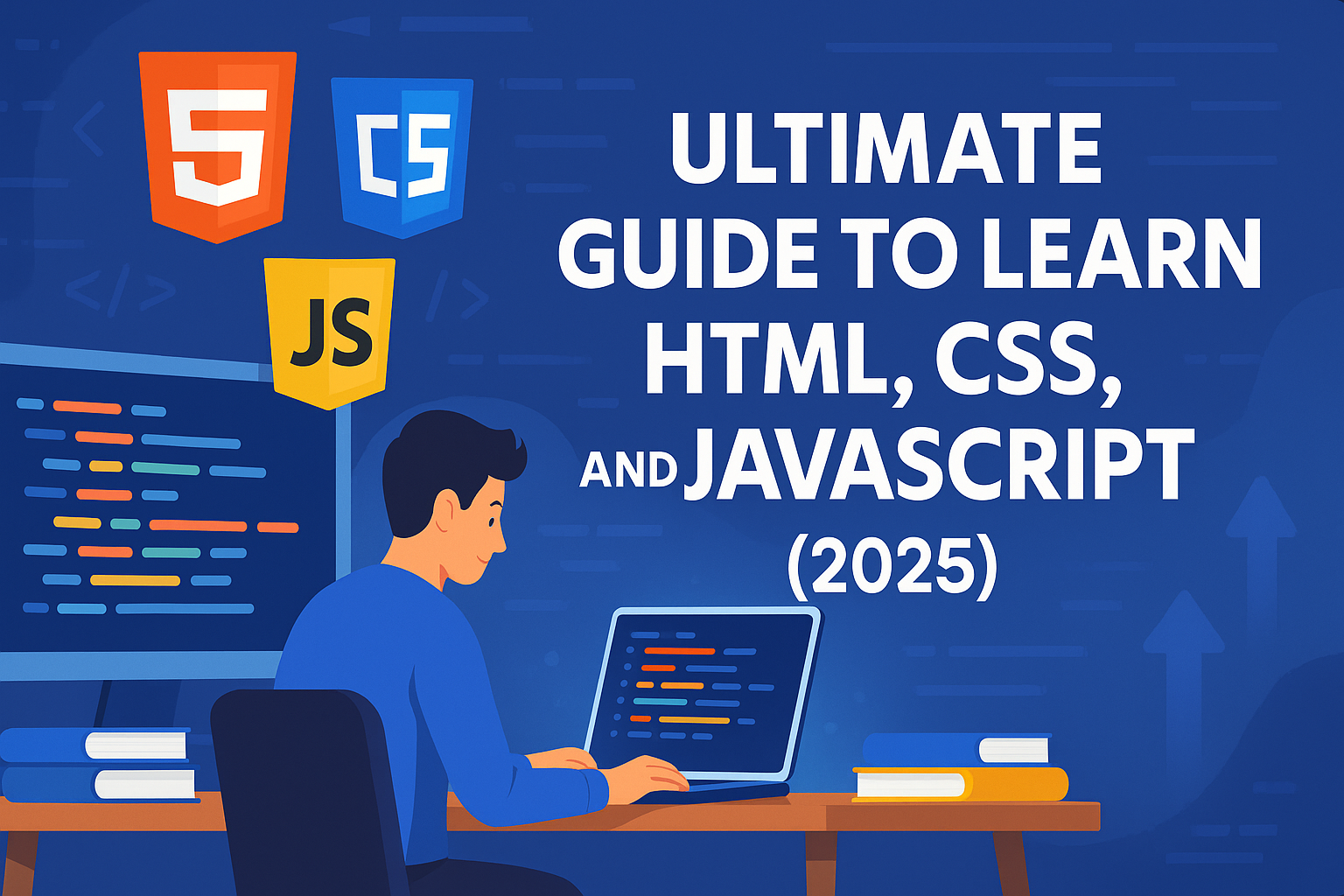

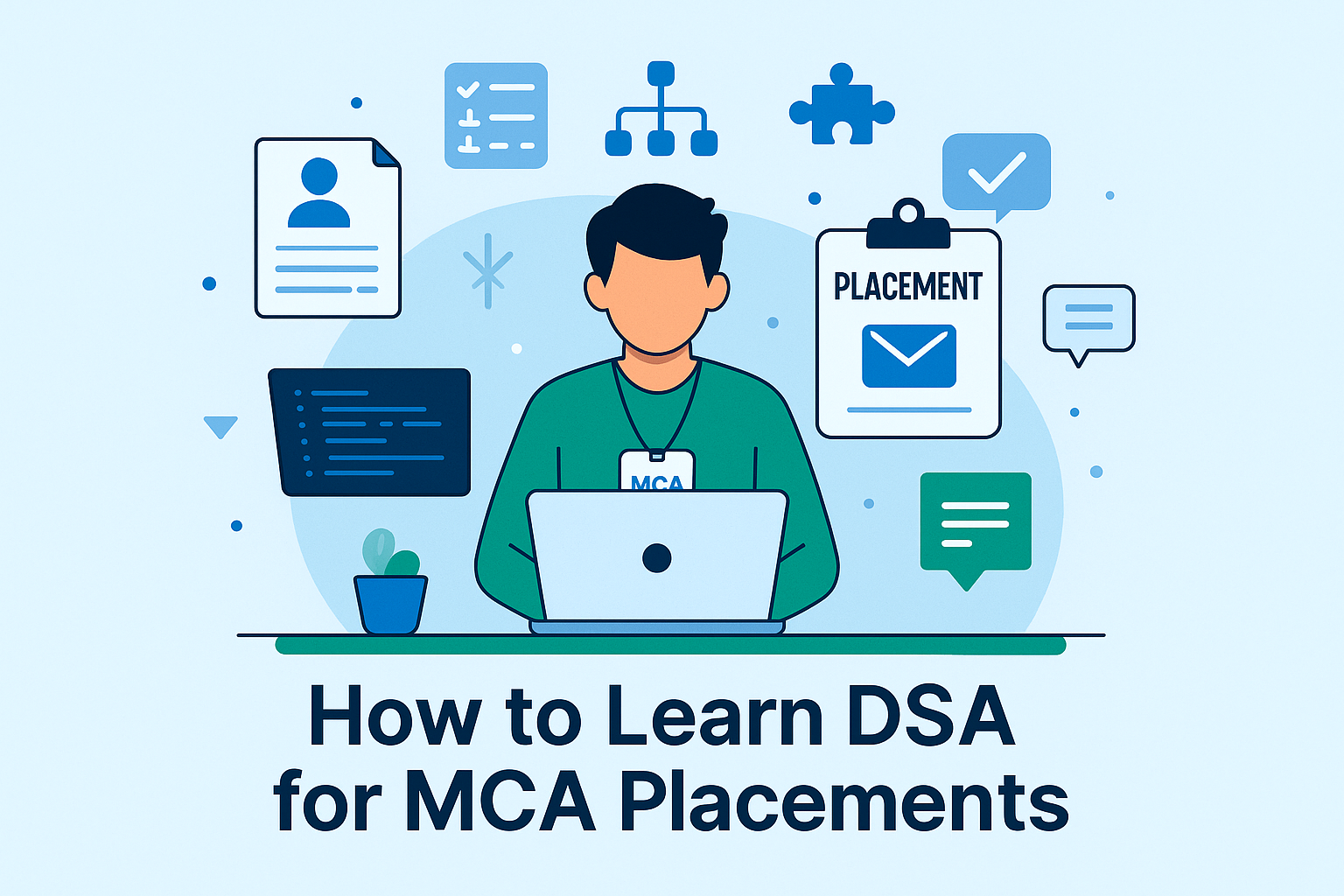
Pingback: Frontend and Backend Integration Guide 2025